BC Maximizer
It’s been a while since my last post, but I’m still alive and I promise to be more frequent with my writing.
However, I want to thank my friend and colleague, Tin Fišter, who is responsible for inspiring this post. The story goes like this: every time we’re on a call, he complains about having to manually click to open a page in a wide layout view. After hearing him complain about it for the 68th time, I got an idea; a simple browser extension could solve his problems. But not only his, I assume there are more people annoyed by this behavior and that this extension could help them as well. As a result of those assumptions, BC Maximizer is now live.
What the hell is BC Maximizer?
Well, as mentioned above, it is a browser extension that opens every Business Central page in a wide layout view. No configuration is required – simply install the extension from the Chrome web store using this link. It’s that easy.
The Edge version is currently undergoing review by the Edge extensions team and should be available soon.
Demo
If you’re still unsure about how it works, check out the GIF below for a simple demonstration.
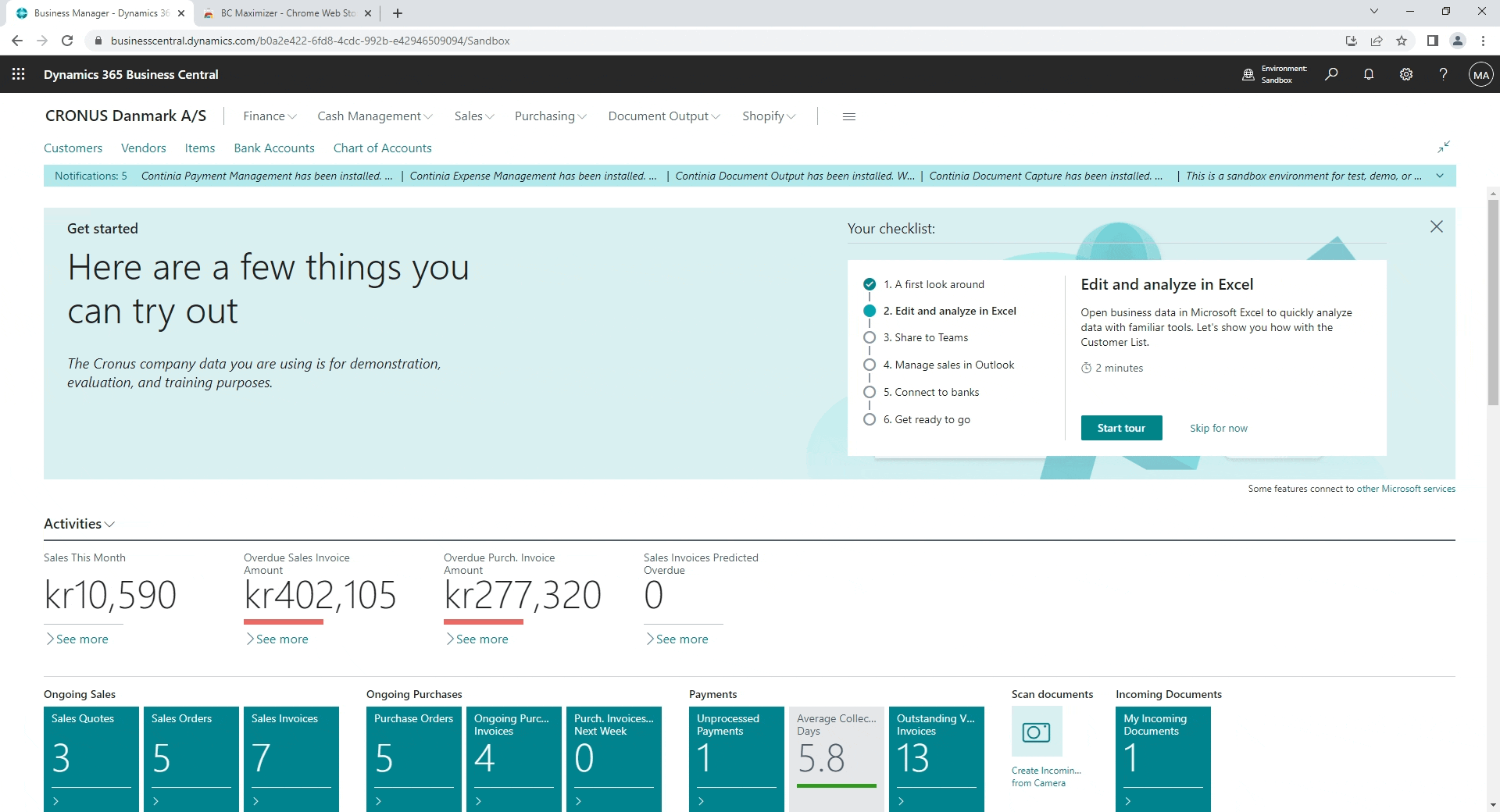
As you can notice in the GIF, after installing BC Maximizer, pages open in a wide layout view by default. It is very simple.
What is behind the scenes?
I am sure that you noticed that usually after you expand a page, the next time you open it it would open in a wide layout view.
So where does the Business Central store that type of information? Well, it is not saved in Business Central, it is saved in the browser’s local storage. If you want to check if it is really there just open the browser’s Dev tools and check the local storage.
In my example, I enlarge Company Information, Companies, and Post Codes BC pages. Let’s check if we can find something interesting in local storage.
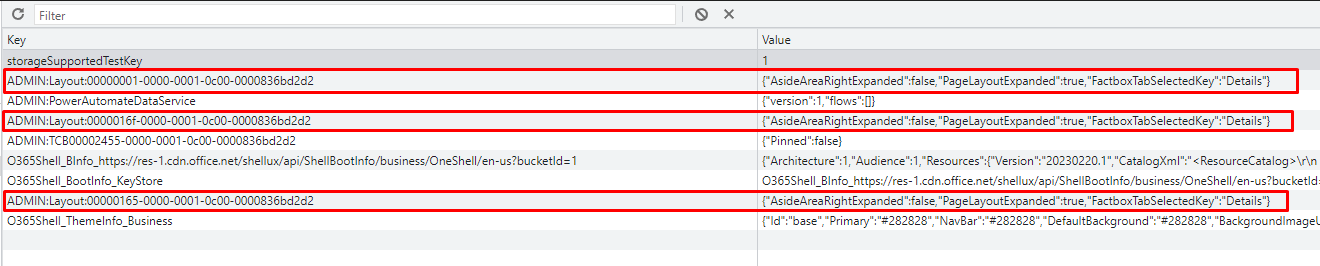
Notice those three red-framed rows and check how they have a similar GUID as the part of the Key. The only difference in GUIDs is 1, 16f, and 165. 16f in the decimal system is 367, and 367 matches the id of the Post Codes page, while the other two match Company Information and Companies pages. Also see the property "PageLayoutExpanded": true in the Value section for all three pages. It is set to true because I expanded those pages.
Great, now we know how to automatically expand pages, we just need to add new entries in local storage. But let Business Central do it for us instead. We will not directly write to local storage, since simulating the click of a button should do the thing. And that is what BC Maximizer is doing, it finds a button to expand a screen in an active view and it simulates the click. If you are curious, feel free to check the BC Maximizer code on my Github repo.
By default, BC Maximizer automatically activates only on the BC SaaS URLs https://businesscentral.dynamics.com/ or URLs which consist of the ‘BC’ string somewhere in the URL.
Next steps
Potential ideas for the future could be to create a simple config screen where filtering could be available. Options about switching tiles to lists automatically or about showing/hiding factboxes seem interesting as well. Stay tuned!